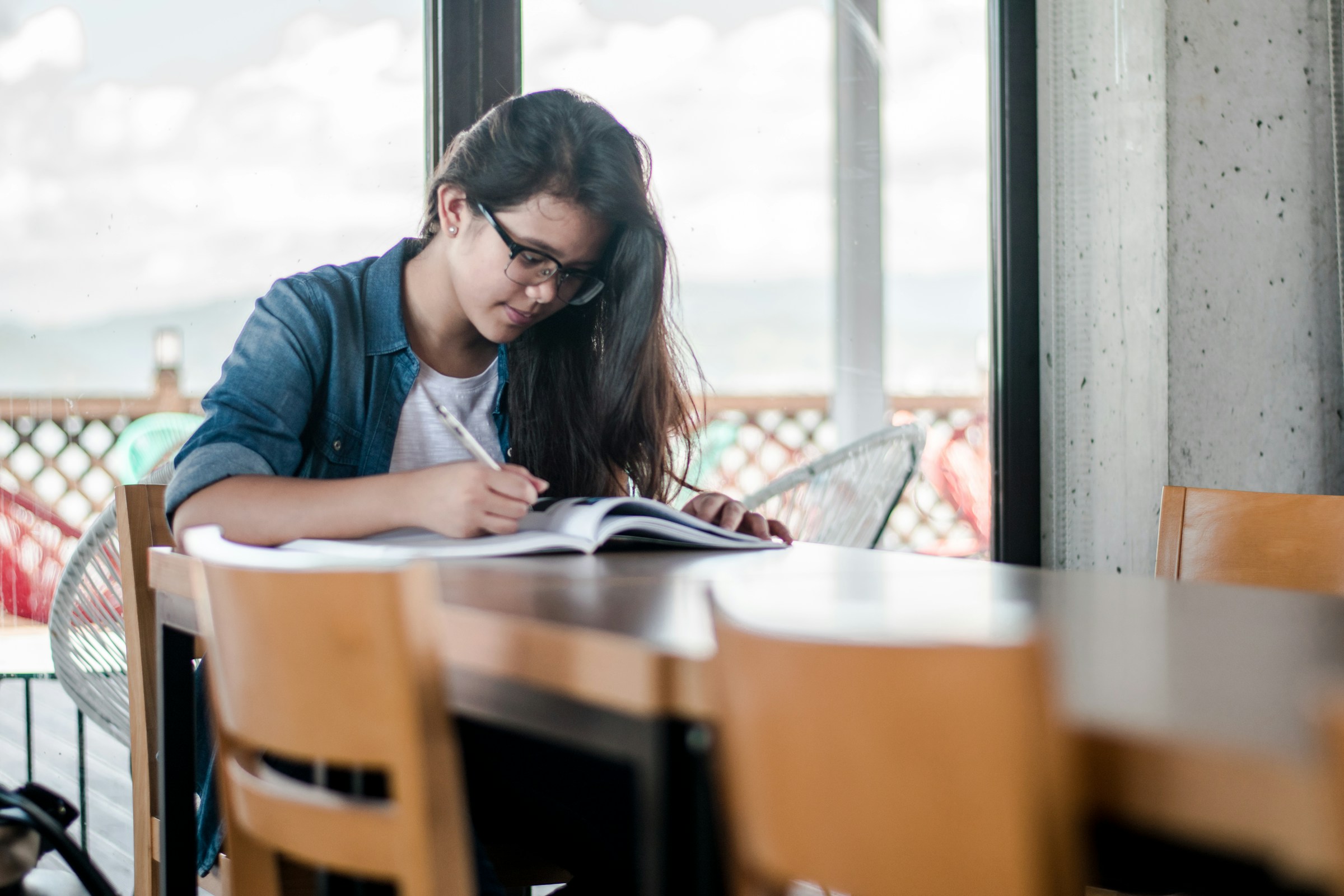In this article:
- Break lectures up with discussions & activities to increase engagement
- Create steady, reoccurring breakout groups so students can get to know each other over the weeks
- Assign roles & provide discussion questions early to increase student’s engagement
- Open Zoom classes 10-15 minutes early and keep open 10-15 minutes after class to allow for casual discussion & questions
On the nimbus blog, we’ve talked a lot about how important a sense of belongingness is to student success and retention. But how can we improve a sense of belongingness in virtual classes, when students are scattered across the country, or even the world?
In virtual learning, because the other aspects of social life like residence life or sports teams are more diffuse, classes become one of the primary ways students can connect with their community and create that sense of belonging. According to a study published in the Journal of University Teaching & Learning Practice, there are four key things professors can do to improve students’ sense of belonging online.
1. Change the lecture approach
According to the authors, students find it easier to listen to an hour-long lecture when seated in an auditorium with other students. It becomes harder to pay attention to an hour-long lecture on the computer. For this reason, the authors suggest breaking up the lecture into subtopics, interspersing each section with breakout exercises like discussion rooms or videos.
2. Optimize discussion groups for belonging
The authors recommend assigning students to consistent discussion groups that they return to each class, rather than using a random assignment feature often present in video conferencing tools like Zoom. Having students connect with the same group of students a few times per lecture, each week, gives students the opportunity to get to know each other and create connections.
3. Structure discussions to make it easier for students to contribute
In the discussion groups, assign different roles to students each week – devil’s advocate, proponent, et cetera – to encourage the students to practice taking different viewpoints on the subjects at hand. Discussion questions can also be provided ahead of time, so students have an opportunity to consider the questions and prepare.
As not all students learn or communicate in the same way, also consider including different methods of engaging in the conversation. For example, allow students to contribute to the discussion via chat box or mic.
4. Open the Zoom lecture link 10-15 minutes early and stay online for 10-15 minutes after class has ended
This allows students to connect with each other before the class begins.
Conclusion
Although many schools have reopened campuses, it’s likely that remote and virtual learning will continue to be a part of the educational experience on some level.
Peer-to-peer tutoring and mentorship programs can also help students form valuable, lifelong connections to their community — the trick is to make them easily accessible. Nimbus’s tutor management software easily integrates into your institution’s learning management system and can connect students with the support they need in a few easy clicks. With Nimbus’ help, 60% of our partners have been able to expand their current student success programs or add new services that meet students where they are. Our dedicated team can help inform you (and your student interns) on where to focus your marketing efforts and can even provide custom materials and strategies to ensure your program’s success.
Source
Tice, D., Baumeister, R., Crawford, J., Allen, K., & Percy, A. (2021). Student belongingness in higher education: Lessons for Professors from the COVID-19 pandemic. Journal of University Teaching & Learning Practice, 18(4). https://doi.org/10.53761/1.18.4.2